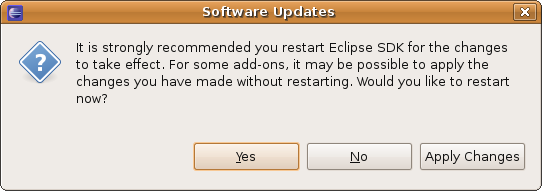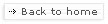INSTALLING HELP CONTENT
Remote content
Maemo 5 help content for the Eclipse Integration Project is stored
on http://library.maemodocs.nokia.com.
Hover help will be fetched from documents directly on this site. (See the ESbox Help topic Getting Started > Using Hover Help for Maemo API Libraries for instructions on configuring Hover Help.)
You may configure an Infocenter to use Maemo 5 SDK help inside Eclipse:
- Open the Help > Content preference page:
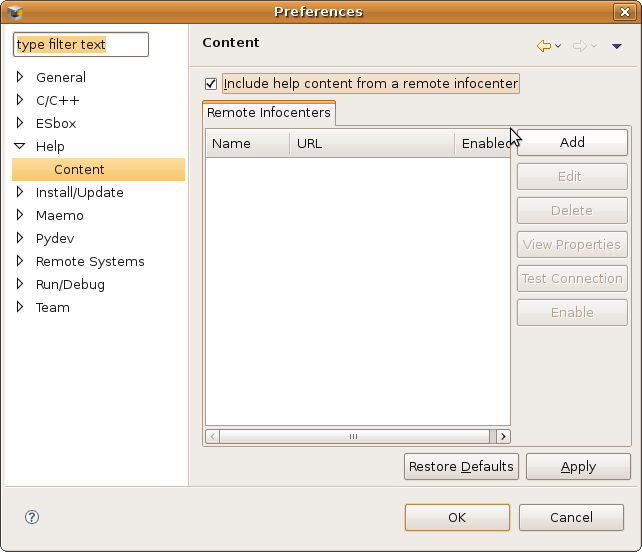
- Add a site, noting to update the host (no "http://") and the path:
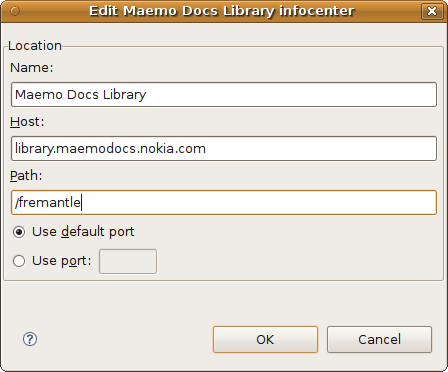
- Then, use Help > Content and you will see the entries under Maemo 5 categories.
Local content
If you prefer, you may install all this content locally so no network connection is needed.
This content is only available from update sites. You can
install this even if you installed ESbox from a full-product build.
This assumes you have already installed Eclipse using a product build or an update site.
- Verify that your network proxy is configured (if needed) in Window > Preferences > General > Network
Connections.
- Select Help > Software Updates... from the
main menu bar.

- Select the Available Software tab.
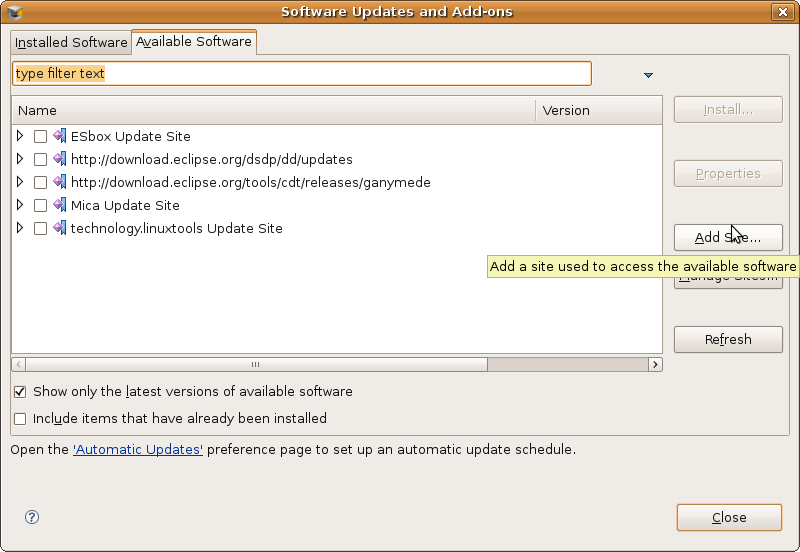
- Add this update site via Add site....
- Mica help update site: http://maemoide.nokia.com/downloads/fremantle/
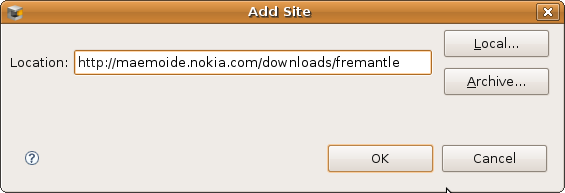
- Mica help update site: http://maemoide.nokia.com/downloads/fremantle/
- Select one or more of the Maemo ... Help
features and then click Install.
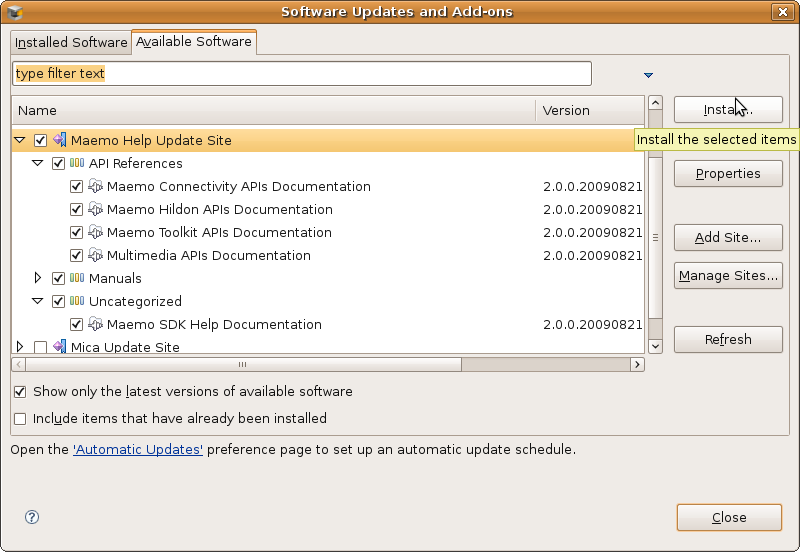
- Verify the installed items then click Next.
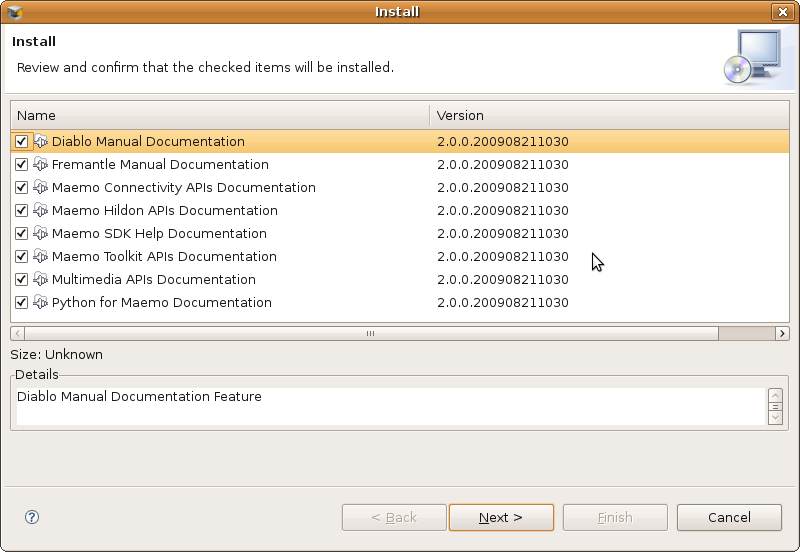
- Review the licenses then click Next.
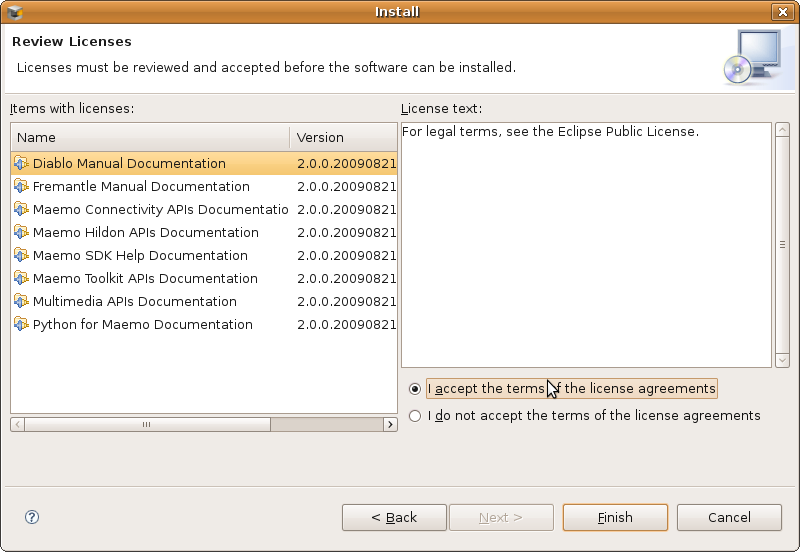
- Click Finish
and the installation will
be performed.
You may be able to Apply Changes if you have not already opened help or turned on hover help. Otherwise accept the offer to restart Eclipse .